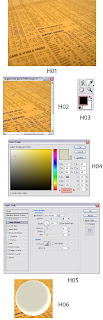
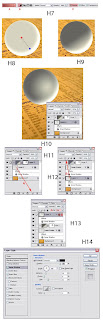
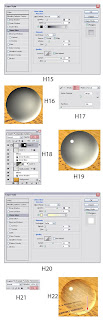
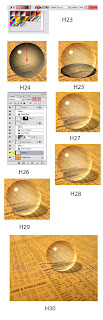
Do you wanna make a glass sphere like magical sphere of wizard or witch? or even bubbles?
Today I will introduce you the technique to do this.
_Open needed file.(h01)
_Use elliptical marquee tool + shift to select(h02)
_Choose background color (h03 + h04)
_Use Paint Bucket Tool to paint this selected area
_Ctrl + D to deselect
_Choose layers table ---> add a new style --> inner shadow (h05)
_We have temporary result (h06)
_Create new layer. Select this layer then press Ctrl + Alt + G
_Change Backgroud color to 65645F
_Use Gradient tool, adjust like (h07)
_Click and drag from center like (h08) and (h09)
_Press (D)
_Add layer mask to this layer
_Use Gradient tool (in Option bar, choose Radial Gradient and deselect Reverse)
_Click and drag from center to edge of the sphere (h10)
_Duplicate Layer 1 (Ctrl + J) (h11)
_Move this copied layer (h12)
_Decrease this layer Fill to 0% (h13)
_Adjust Blending option index like (h14,15)
_We have temporary result (h16)
_Create New Layer
_Use Brush tool: soft brush--> select sensible size (h17)
_Choose background color = white---> click this tool to the sphere center --> Filter-->Gaussian Blur: Radius: 25
_In layer3, Ctrl + click to the icon of layer 1 to have the selection, add mask to layer 3
_Adjust layer 3 opacity= 30% (h18)
_Create layer4
_Use brush tool (Hard brush and sensible size)to make a circle on the sphere (h19)
_Gaussian Blur: Radius:5
_Add layer style (h20)
_ Select layer 1 copy, decrease Fill to 25% (h21,22)
_Create new layer under layer 1 (layer5)
_In layer5, Ctrl + select layer1 copy
_Press (D)
_Gradient tool (h23)
_Click and drag from center to the edge of the sphere
_Ctrl + T , click and drag like (h24)
_Move the shadow to the right (h25)
_Adjust Opacity = 50% , Filter---> Gaussian Blur, Radius: 2 px (h26,27)
_In layer 5, Ctrl + click layer 1
_Filter -->Distort--> Spherize--->amount=100% (normal) (h28,29)
_Apply this effect to layer1(background) (h30)
Collection.
Have fun!!!


No comments:
Post a Comment